前言
在軟體開發的過程中,您可能需要將程式碼從 GitHub 遷移到 Azure Repos。Azure Repos 提供了簡單易用的功能,讓您可以輕鬆地將 GitHub Repository匯入到您的 Azure DevOps 專案中。本篇文章將提供詳細的操作步驟。
操作步驟
步驟一:準備工作
- Azure DevOps 帳戶: 確保您擁有 Azure DevOps 帳戶。如果您沒有帳戶,可以免費註冊一個。
- Azure DevOps 專案: 在 Azure DevOps 中建立一個新的專案或選擇一個現有的專案。
- GitHub Repository: 確定您擁有要匯入的 GitHub Repository的 URL。
步驟二:匯入 GitHub Repository
- 導覽至「Repos」: 在您的 Azure DevOps 專案中,點選左邊選單 > 「Repos」。
- 點選下拉選單: 在「Repos」頁面中,選擇上方 Repos 名稱旁的下拉選單。
- 點擊「匯入」: 在頁面上,您會看到「Import Repository」的選項,點擊它。
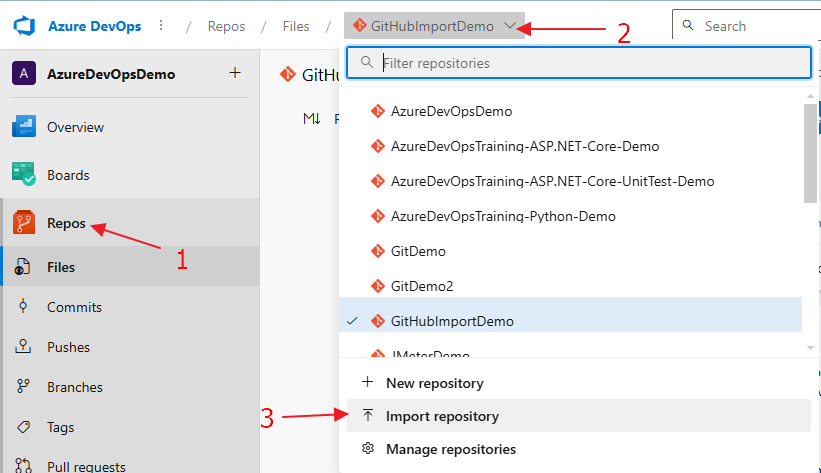
- 輸入 GitHub Repository URL: 在「Import Repository」對話框中,輸入 GitHub Repository的 URL。
- 設定驗證 (如果需要): 如果您的 GitHub Repository 是私有的,請選擇「需要授權」並輸入您的 GitHub 認證;如果是公開的,請不要勾選並省略此步驟。
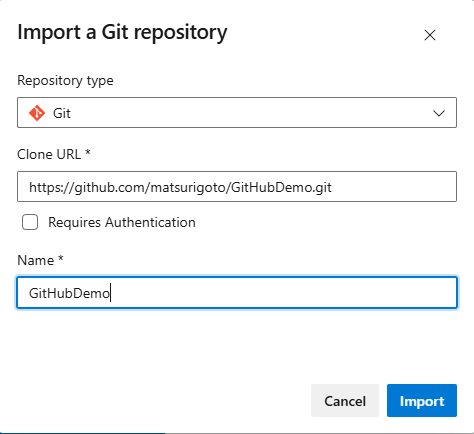
步驟三:驗證匯入結果
匯入程序完成後,您可以在 Azure Repos 中查看匯入的 Repository,並確認所有檔案和歷史記錄都已成功匯入。
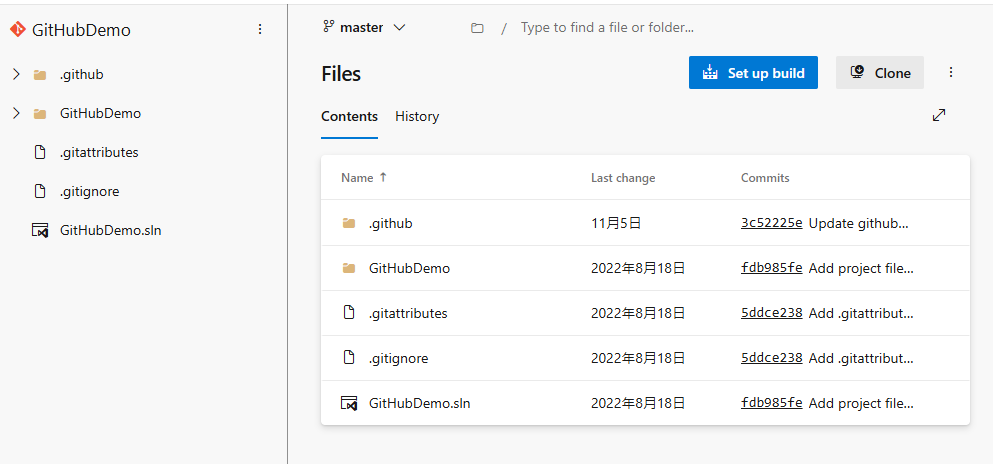
注意事項
- Azure Repos 不支援使用 SSH 驗證來匯入 GitHub Repository。如果您需要使用 SSH 驗證,您可以使用 Git CLI 手動匯入Repository。
- 匯入大型 Repository 可能需要一些時間,請耐心等待。
如何禁止從 GitHub 匯入 Repository
這是一個小技巧,您可以在 Project Setting > Repositories > Policies > 啟用 Commit author email validation,輸入特定作者的 Email 信箱,即可避免從 GitHub 匯入 Repository
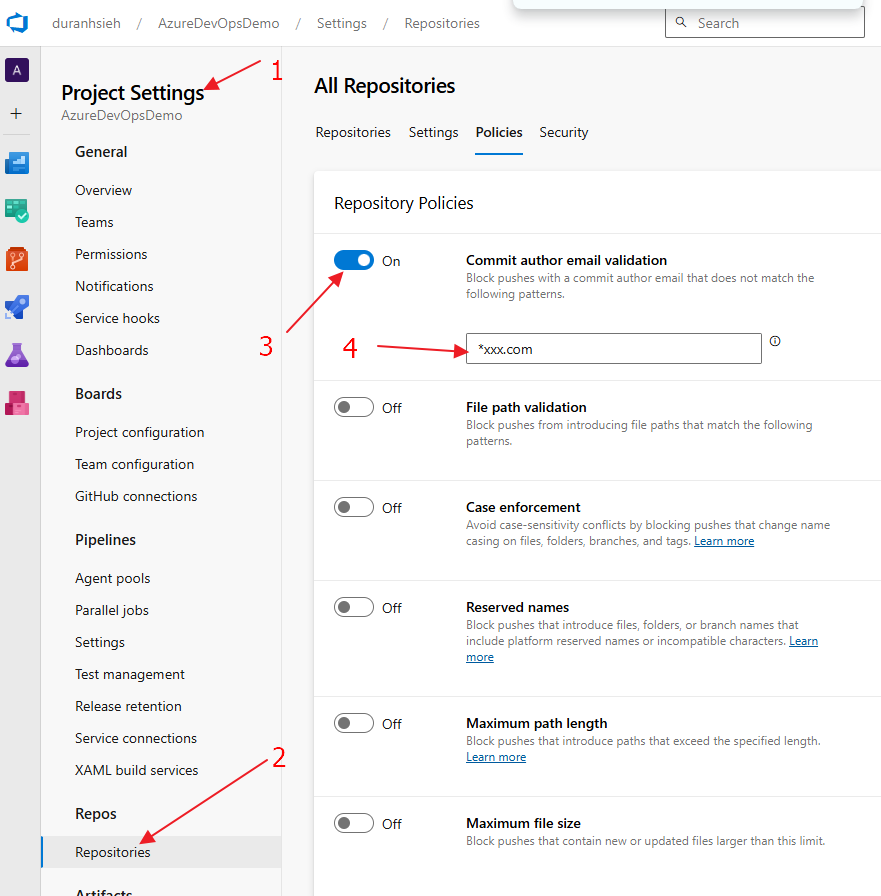
後記
希望這篇文章能幫助您了解如何在 Azure Repos 中匯入 GitHub Repository。如果您有任何問題,請隨時在下方留言。

